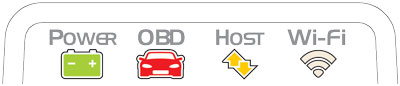OBDLINK MX WIFI IOS QUICK START GUIDE
Step 1: Write down the 14-digit Wi-Fi Key
The factory default Wi-Fi Key is found on bottom of MX Wi-Fi, is lowercase and includes periods.

Step 2: Download and install the OBDLink app from the App Store
Visit the OBDLink app page in the App Store.
Note: The OBDLink app can be installed on each of your iOS devices. The OBDLink app works exclusively with OBDLink brand adapters.
Step 3: Locate the OBD-II diagnostic connector in your vehicle
The diagnostic connector is always located in or near the interior dashboard of your vehicle. The diagnostic connector will usually be exposed, but sometimes it's hidden under a decorative plastic cover, or behind an ashtray or coin tray. The most common location is below the steering column, just below the driver's dash area.
![]()
Step 4: Plug MX Wi-Fi into the diagnostic link connector (DLC)
Don't use excessive force, but make sure it fits snugly.
OBDLink MX Bluetooth is used in the above video, but the process is the same for all OBDLink devices.
Step 5: Turn ignition key to Key On, Engine Off position
On some vehicles the 'ON' position is marked with the Roman numeral 'II'. If there are no markings, turn the key clockwise and stop just short of starting the engine.

Once plugged in, the 'Power' LED will turn solid green.
For Wi-Fi models, the white 'Wi-Fi' light will emit a flash every 3 seconds.
If all LEDs are off, check the cigarette lighter/auxiliary power port fuse.
Step 6: Open iOS 'Settings' App, and enable 'Wi-Fi'
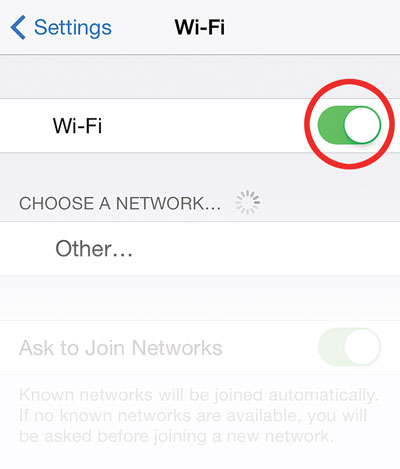
Step 7: Select 'OBDLink MX' from the list of available networks
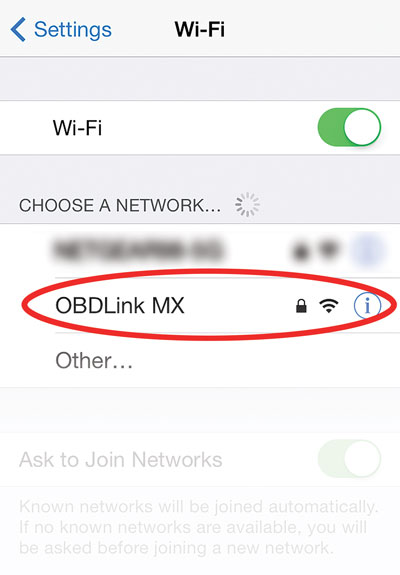
Step 8: Enter the Wi-Fi Key from Step #2 in the 'Password' field, and tap 'Join'
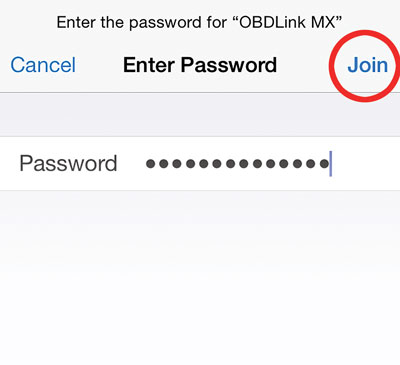
Note: A checkmark next to ‘OBDLink MX’ indicates a successful connection. Remember that the Password is lowercase and includes periods.
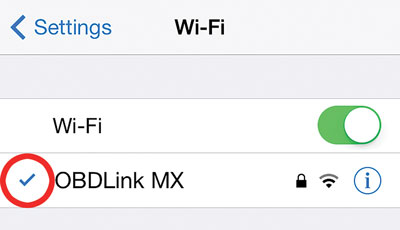
Note: The 'Wi-Fi' LED will change to a slow blink.
Step 9: Connecting to your vehicle
Open the OBDLink app. To establish the link between the app and your vehicle, tap the 'Connect' button on the main menu:
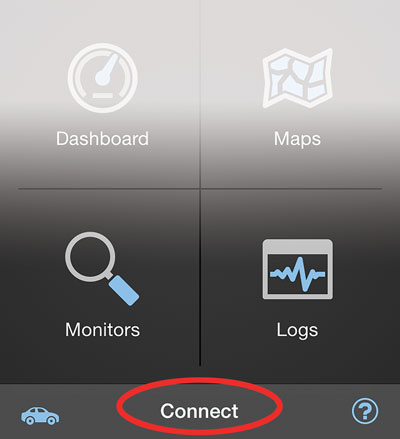
The app will now establish a connection with MX Wi-Fi and detect which OBD-II protocol your vehicle uses. Once the connection is established, the 'Wi-Fi' LED will turn on solid. Tap 'Diagnostics' to start a scan.